Sessions manager and minor updates - new Quantower release is here
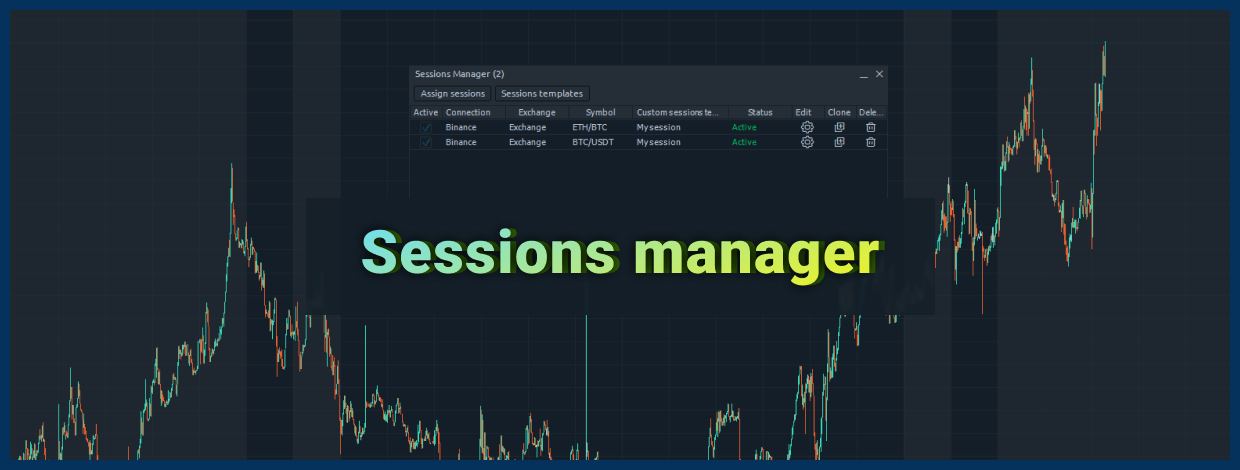
Navigation
The central part of this release is new functionality for creating and assigning custom sessions that represents revision and improvement of the existing feature in Quantower. Read more about this and some minor enhancements in DOM Trader, Step profiles, and Trading simulator.
Sessions manager
Before this update, you might have noticed or even used the custom sessions in various panels of Quantower. This functionality can filter some trading data from out of session time, which shouldn't be counted during the analysis or be visible on a chart. Another case of use is to set sessions for those connections that don't provide them by the API. Some analytical features in Quantower (like TPO charts) can use custom sessions to build based on them.
Previously, you were required to set up custom sessions in each panel's setting, where you needed them, but this wasn't convenient enough because you should set the custom sessions again and again instead of setting them up once for all panels. With the new Sessions manager functionality, you can create sessions templates and assign them on the symbol, exchange, or even connection levels. Let's find out where and how you can use this functionality. You can find a new Sessions manager screen in a Miscellaneous section of the Quantower's control center.
The new Sessions manager screen significantly raises the level of custom sessions control, bringing you outstanding possibilities and ease of use. We put a considerable effort into covering possible scenarios of using the custom sessions but are still sure that you can find even more ideas on this functionality, so please share them in the comments or write on our socials.
DOM Trader got the Autosize of Columns setting
One of the most popular trading panels in Quantower - DOM Trader - received new usability enhancements regarding columns width management. You can disable the default columns "autosizing" (to fit the available width) after hiding some other columns. Such behavior should be familiar to popular spreadsheets users. Additionally, you can automatically resize a column according to its contents by double-clicking on its border in this mode.
Total subscriptions count
Based on the community requests, we decided to add more information about the current connection status – Total subscriptions count. This value can be found in the Connections screen and represents an amount of market data subscriptions for the currently active connection. This info can be helpful for traders who are facing the corresponding limitations.
Step volume profile improvement
A well-known function of the Volume analysis in Quantower called the Step profile now has a new possibility to toggle on/off the profile bars' visibility by switching the "Show profiles" checkbox in the settings. This minor feature can be helpful to those users who wish to see only POC bars on step profiles.
Trading simulator
The last but not minor update got the Trading simulator panel, allowing to test trading on any available symbol without a risk of money loss. From now on, the state and settings of this panel will be saved and automatically restored on disconnects and application restart so that you wouldn't set it up again.
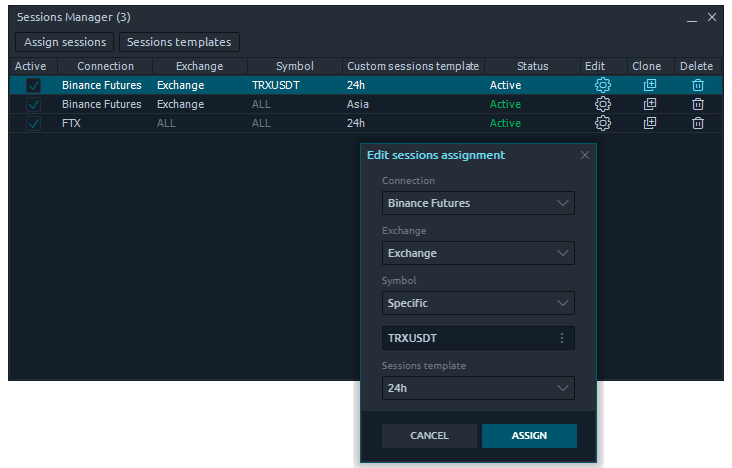
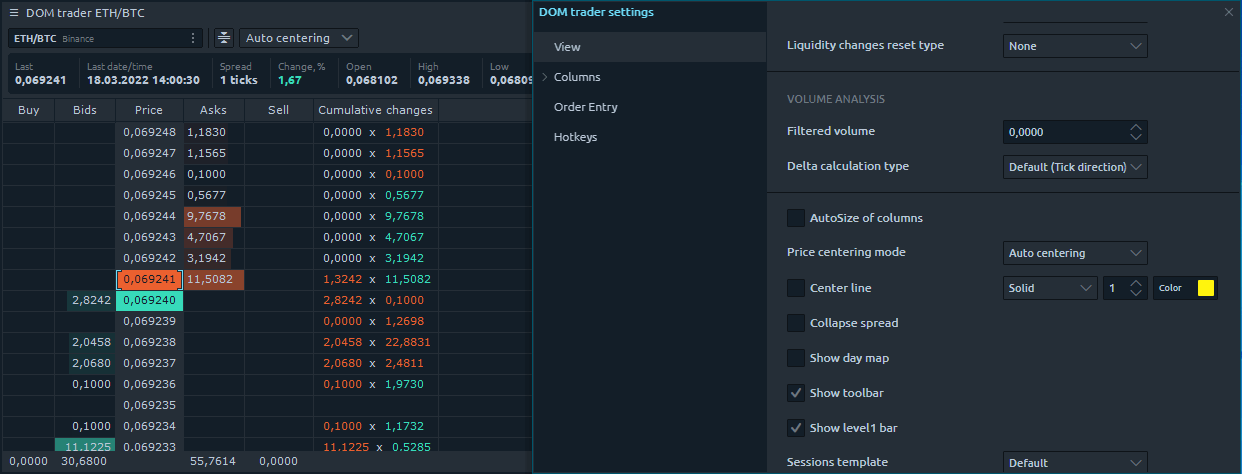
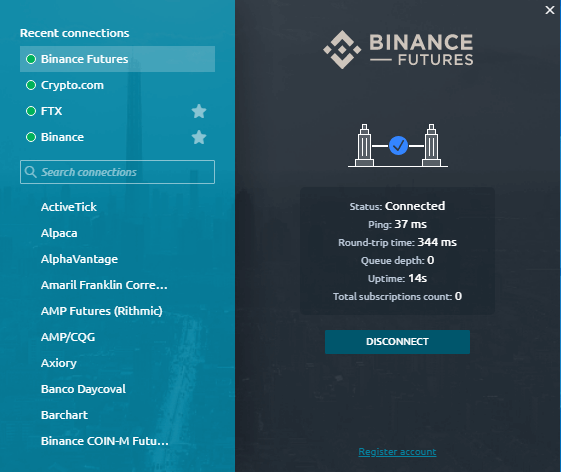
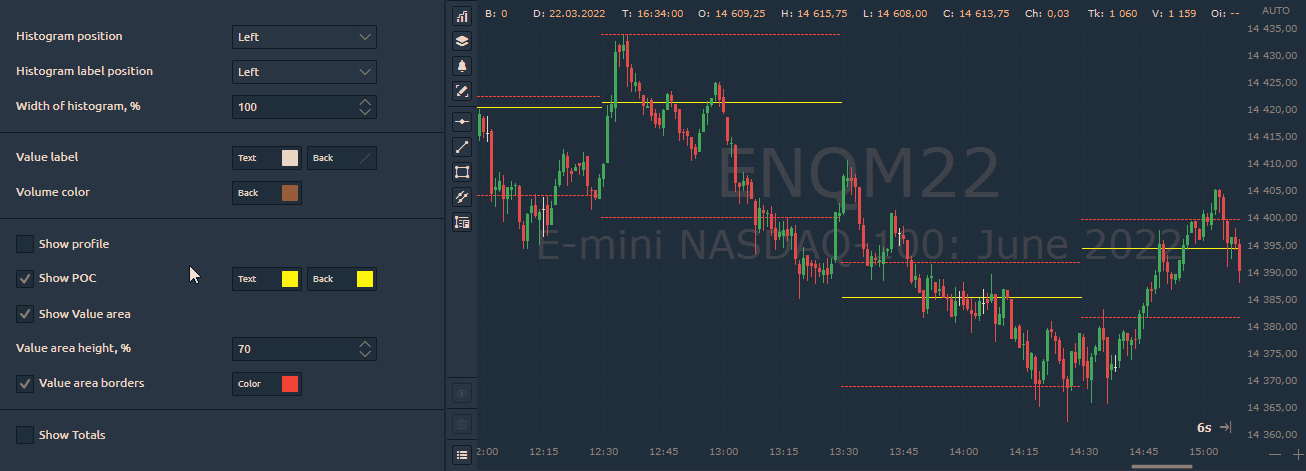

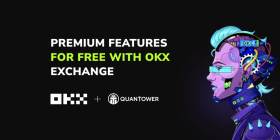

Comments